Nurturing Clients With Email Drips
Automate Relationship Nurturing At Scale
Before you dive in and try to sell any solution, you need to nurture strong relationships with your members over time, demonstrating yourself as an expert in your niche
But how do you do this with 100s or 1,000s of people in your community? It's actually quite simple - create a series of community posts solving related problems in the form of short videos or mini-essays. Then set up a Community Post Email Drip and automate the process of sending each piece of content out at regular intervals.
Tip: By asking for comments or questions in your posts, the most interested members will reach out!
.
How to set up a Community Post Email Drip - Main Steps:
Setting up a Community Post Email Drip involves three main steps: creating community posts, setting up a series and then an auto email.
Step 1: Create 4-6 Community Posts
This is important since the community posts represent the core content of your series. You cannot create your email drips if you have no posts. Check out our guide on how to post to your community.
Step 2: Create your new community post series
- Select your desired community from under Your Communities, in the top navigation menu.
- Select Sequences, in the menu on the left.
- Click New Community Post Email Drip.

- Enter a title.
- Choose a send delay - This is the amount of time you want to leave in-between your emails. There are intervals ranging between 1 day and 7 days. For example, if you sent the delay to 3 days, your emails will be sent out every 4 days until the list is over.
- Add community posts to the series - Use the dropdown list to choose from the community posts you've already published. Add as few or as many as you see fit to allow your members to get to know you. As you add more posts, you will be able to move them up or down the list (to send them earlier or later) or remove them, as needed.
- Click Submit when you are ready to create your series.
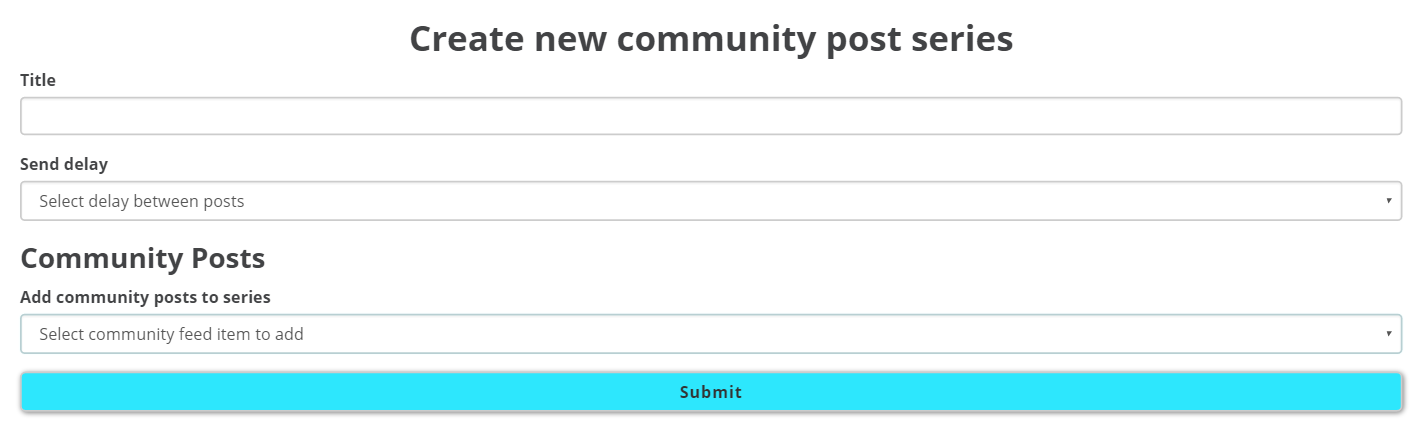
Step 3: Create your Email Drip
Go to Auto-Emails from the left menu in the Dashboard area and click on Create a New Auto Email.
Under Email type, choose Send community post series and select your newly created series from the dropdown.
Read more about generating engagement through automated emails.
You can use email drips to nurture clients from both live and Automated Webinars
Need further help with setting up an email drip? Book a call with the Webinar Launch Team
